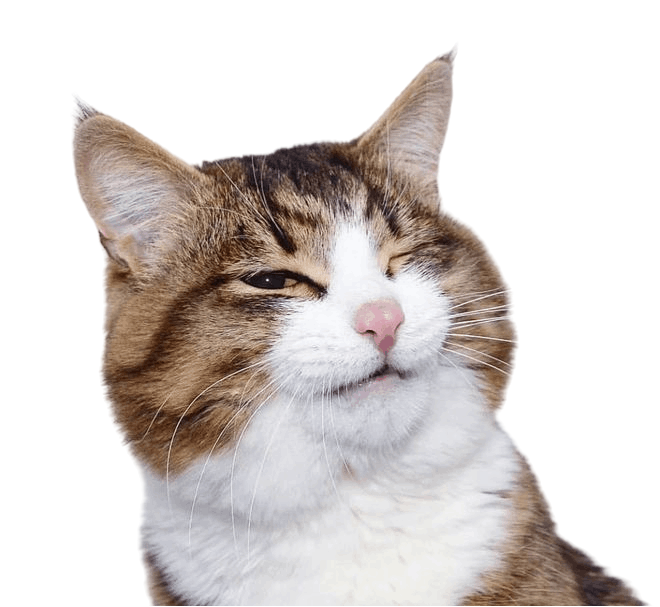Markdown 教程
Markdown 基本语法/扩展
标题
不同数量的#可以完成不同的标题,如下
# 一级标题
## 二级标题
### 三级标题
### 2.2 字体粗体、斜体、粗体和斜体,删除线,需要在文字前后加不同的标记符号。如下
输入:
**这个是粗体**
*这个是斜体*
***这个是粗体加斜体***
~~这里是删除线~~
`高亮`
<u>下划线</u>
<span style="border-bottom:2px dashed yellow;">加下划线用的是html代码</span>输出:
这个是粗体
这个是斜体
这个是粗体加斜体
这里是删除线高亮下划线
加下划线用的是html代码
注:
如果想给字体换颜色、字体或者居中显示,需要使用内嵌HTML来实现。
锚点
格式:
[说明文字](#要跳转的位置)注:
不管是几级标题都只需要一个 "#"
输入:
[跳转到插入图片](#插入图片)输出:
自定义锚点
要为标题指定自定义锚点而不是使用自动生成的锚点,请向标题添加后缀:
# 使用自定义锚点 {#my-anchor}这允许将标题链接为 #my-anchor,而不是默认的 #使用自定义锚点。
分隔线
要创建分隔线,请在单独一行上使用三个或多个星号 (***)、破折号 (---) 或下划线 (___) ,并且不能包含其他内容。
输入:
***
---
_________________输出:
注:
以上三个分隔线的渲染效果看起来都一样
Badge组件
徽章可让您向标题添加状态
输入:
* VitePress <Badge type="info" text="default" />
* VitePress <Badge type="tip" text="^1.9.0" />
* VitePress <Badge type="warning" text="beta" />
* VitePress <Badge type="danger" text="caution" />输出:
- VitePress default
- VitePress ^1.9.0
- VitePress beta
- VitePress caution
你也可以自定义 children
输入:
* VitePress <Badge type="info">custom element</Badge>输出:
- VitePress custom element
也可以通过覆盖 css 变量来自定义徽章的 background-color
默认值:
点击查看css变量
var的值都改程颜色代码即可
例如:--vp-badge-info-border: #ffffff;
:root {
--vp-badge-info-border: transparent;
--vp-badge-info-text: var(--vp-c-text-2);
--vp-badge-info-bg: var(--vp-c-default-soft);
--vp-badge-tip-border: transparent;
--vp-badge-tip-text: var(--vp-c-tip-1);
--vp-badge-tip-bg: var(--vp-c-tip-soft);
--vp-badge-warning-border: transparent;
--vp-badge-warning-text: var(--vp-c-warning-1);
--vp-badge-warning-bg: var(--vp-c-warning-soft);
--vp-badge-danger-border: transparent;
--vp-badge-danger-text: var(--vp-c-danger-1);
--vp-badge-danger-bg: var(--vp-c-danger-soft);
}Emoji 🎉
输入:
:white_check_mark:
:x:
:copyright:
:registered:
:construction:输出:
✅ ❌ ©️ ®️ 🚧
更多:Emoji
无序列表
无序列表的使用,在符号-后加空格使用。如下
输入:
- 无序列表 1
- 无序列表 2
- 无序列表 3输出:
- 无序列表 1
- 无序列表 2
- 无序列表 3
如果要控制列表的层级,则需要在符号-前使用空格。如下
输入:
- 无序列表 1
- 无序列表 2
- 无序列表 2.1
- 无序列表 2.2输出:
- 无序列表 1
- 无序列表 2
- 无序列表 2.1
- 无序列表 2.2
有序列表
点击查看
有序列表的使用,在数字及符号.后加空格后输入内容,如下
输入:
1. 有序列表 1
2. 有序列表 2
3. 有序列表 3输出:
- 有序列表 1
- 有序列表 2
- 有序列表 3
引用
引用的格式是在符号>后面书写文字。如下
输入:
> 人还是无法忍受孤独的。
> 自己来选择,不会后悔的道路。输出:
人还是无法忍受孤独的。
自己来选择,不会后悔的道路。
多个段落的块引用
点击查看
块引用可以包含多个段落。为段落之间的空白行添加一个 > 符号
> 人还是无法忍受孤独的。
>
> 自己来选择,不会后悔的道路。人还是无法忍受孤独的。
自己来选择,不会后悔的道路。
嵌套块引用
点击查看
块引用可以嵌套。在要嵌套的段落前添加一个 >> 符号。
> 人还是无法忍受孤独的。
>
>> 自己来选择,不会后悔的道路。人还是无法忍受孤独的。
自己来选择,不会后悔的道路。
注:
引用可以包含其他 Markdown 格式的元素。并非所有元素都可以使用,你需要进行实验以查看哪些元素有效。
围栏代码块
在代码块之前和之后的行上使用三个反引号(```)或三个波浪号(~~~)。
输入:
```
(,,・∀・)ノ゛hello
```输出:
(,,・∀・)ノ゛hello代码块中的语法高亮
VitePress 使用 Shiki 在 Markdown 代码块中使用彩色文本实现语法高亮。Shiki 支持多种编程语言。需要做的就是将有效的语言别名附加到代码块的开头:
输入:
```js
export default {
name: 'MyComponent',
// ...
}
``````html
<ul>
<li v-for="todo in todos" :key="todo.id">
{{ todo.text }}
</li>
</ul>
```输出:
export default {
name: 'MyComponent',
// ...
}<ul>
<li v-for="todo in todos" :key="todo.id">
{{ todo.text }}
</li>
</ul>在 Shiki 的代码仓库中,可以找到合法的编程语言列表。
还可以全局配置中自定义语法高亮主题。有关详细信息,参见 markdown 选项得到更多信息。
在代码块中实现行高亮
输入:
```js{2}
contact_info = {
"name": "XSJYA",
"email": "i@xsjya.cn"
}
```输出:
contact_info = {
"name": "XSJYA",
"email": "i@xsjya.cn"
}除了单行之外,还可以指定多个单行、多行,或两者均指定:
多行:例如 {5-8}、{3-10}、{10-17},
多个单行:例如 {4,7,9},
多行与单行:例如 {4,7-13,16,23-27,40},
输入:
```js{1,4,6-8}
export default { // Highlighted
data () {
return {
msg: `Highlighted!
This line isn't highlighted,
but this and the next 2 are.`,
motd: 'VitePress is awesome',
lorem: 'ipsum'
}
}
}
```输出:
export default { // Highlighted
data () {
return {
msg: `Highlighted!
This line isn't highlighted,
but this and the next 2 are.`,
motd: 'VitePress is awesome',
lorem: 'ipsum'
}
}
}也可以使用 // [!code highlight] 注释实现行高亮。
输入:
```js
export default {
data () {
return {
msg: 'Highlighted!' //[!code highlight]
}
}
}
```注意
//后面有空格此处方便演示我删掉了
输出:
export default {
data () {
return {
msg: 'Highlighted!'
}
}
}代码块中的颜色差异
在某一行添加 // [!code --] 或 // [!code ++] 注释将会为该行创建 diff,同时保留代码块的颜色。
输入:
```js
export default {
data () {
return {
msg: 'Removed' //[!code --]
msg: 'Added' //[!code ++]
}
}
}
```注意
//后面有空格此处方便演示我删掉了
输出:
export default {
data () {
return {
msg: 'Removed'
msg: 'Added'
}
}
}高亮“错误”和“警告”
在某一行添加 // [!code warning] 或 // [!code error] 注释将会为该行相应的着色。
输入:
```js
export default {
data () {
return {
msg: 'Error', //[!code error]
msg: 'Warning' //[!code warning]
}
}
}
```注意
//后面有空格此处方便演示我删掉了
输出:
export default {
data () {
return {
msg: 'Error',
msg: 'Warning'
}
}
}代码块中聚焦
在某一行上添加 // [!code focus] 注释将聚焦它并模糊代码的其他部分。
此外,可以使用 // [!code focus:<lines>] 定义要聚焦的行数。
输入:
```js
export default {
data () {
return {
msg: 'Focused!' // [!code focus]
}
}
}
```注意
//后面有空格此处方便演示我删掉了
输出:
export default {
data () {
return {
msg: 'Focused!'
}
}
}代码组
输入:
::: code-group
``` [pnpm]
#查询pnpm版本
pnpm -v
```
``` [yarn]
#查询yarn版本
yarn -v
```
:::输出:
#查询pnpm版本
pnpm -v#查询yarn版本
yarn -v行号
默认不显示 可以通过以下配置为每个代码块启用行号:
export default {
markdown: {
lineNumbers: true
}
}可以在代码块中添加 :line-numbers / :no-line-numbers 标记来覆盖在配置中的设置。
还可以通过在 :line-numbers 之后添加 = 来自定义起始行号,例如 :line-numbers=2 表示代码块中的行号从 2 开始。
输入:
```ts {1}
// 默认禁用行号
const line2 = 'This is line 2'
const line3 = 'This is line 3'
```
```ts:line-numbers {1}
// 启用行号
const line2 = 'This is line 2'
const line3 = 'This is line 3'
```
```ts:line-numbers=2 {1}
// 行号已启用,并从 2 开始
const line3 = 'This is line 3'
const line4 = 'This is line 4'
```输出:
// 默认禁用行号
const line2 = 'This is line 2'
const line3 = 'This is line 3'// 启用行号
const line2 = 'This is line 2'
const line3 = 'This is line 3'// 行号已启用,并从 2 开始
const line3 = 'This is line 3'
const line4 = 'This is line 4'插入链接
输入:
这是一个链接 [XSJYA](https://www.xsjya.com)输出:
这是一个链接 XSJYA
自动链接
格式:<这里填网址>
输入:
<https://www.xsjya.com>输出:
给链接增加 Title
点击查看
链接title是当鼠标悬停在链接上时会出现的文字,这个title是可选的,它放在圆括号中链接地址后面,跟链接地址之间以空格分隔。
输入:
这是一个链接 [XSJYA](https://www.XSJYA.com "我的个人主页")。输出: 这是一个链接 XSJYA。
图片懒加载
通过在配置文件中将 lazyLoading 设置为 true,可以为通过 markdown 添加的每张图片启用懒加载。
export default {
markdown: {
image: {
// 默认禁用;设置为 true 可为所有图片启用懒加载。
lazyLoading: true
}
}
}插入图片
插入图片,格式如下
输入:
输出:
图片加转跳
给图片增加链接,请将图像的Markdown 括在方括号中,然后将链接添加在圆括号中。
[](https://www.xsjya.com)支持 jpg、png、gif、svg 等图片格式,svg 文件示例如下
输入:
输出:
提示
需要放大的图片后面加上: {data-zoomable}
{data-zoomable}
图片增加缩放功能
默认的 Vitepress 加载图片后,因为布局的原因,图片显得很小,很多图片里的内容看不清晰,所以想要一个可以点击图片放大的效果
使用 medium-zoom 插件实现图片点击放大
安装medium-zoom
pnpm add -D medium-zoomdocs/.vitepress/theme/index.ts,添加如下代码
//图片放大查看
import { onMounted, watch, nextTick } from 'vue'
import { useRoute } from 'vitepress'
import mediumZoom from 'medium-zoom'
import './global.css'
export default {
extends: DefaultTheme,
setup() {
const route = useRoute()
const initZoom = () => {
// 为所有图片增加缩放
mediumZoom('.main img', { background: 'var(--vp-c-bg)' })
}
onMounted(() => {
initZoom()
})
watch(
() => route.path,
() => nextTick(() => initZoom())]
)
},也可设置指定图片缩放 设置后在需要放大的图片后加上{data-zoomable}即可
const initZoom = () => {
//指定图片增加缩放
mediumZoom('[data-zoomable]', { background: 'var(--vp-c-bg)' })
};这时候,点击图片放大的功能已经实现了,但是效果不尽如人意,会被其他层级的元素遮挡图片(例如左侧的导航栏),所以需要修改一下样式
新建docs/.vitepress/theme/global.css,添加如下样式代码,
然后在docs/.vitepress/theme/index.ts引入它
.medium-zoom-overlay {
background-color: var(--vp-c-bg) !important;
z-index: 100;
}
.medium-zoom-overlay ~ img {
z-index: 101;
}
.medium-zoom--opened .medium-zoom-overlay {
opacity: 0.9 !important;
}🎉搞定
现在 Markdown 中的所有图片都能实现点击放大效果了,并且使用了原生自带的懒加载
表格
第一行:表头行,用 | 隔开,控制分列
第二行:控制行,用 - 隔开,控制分行
说明
使用冒号 : 可控制对齐方式
:- 表示左对齐
.或 :-: 表示中对齐
-: 表示右对齐
第三行及以下:数据行,用 | 隔开
表头行和控制行数量要一致,否则不生效!
输入:
| 姓名 | 年龄 | 能力 |
|:----------| :--: | -------: |
| 小可乐 | 4个月 | 能吃 |
| 小可乐 | 4个月 | 能喝 |
| 小可乐 | 4个月 | 能睡 |输出:
| 姓名 | 年龄 | 能力 |
|---|---|---|
| 小可乐 | 4个月 | 能吃 |
| 小可乐 | 4个月 | 能喝 |
| 小可乐 | 4个月 | 能睡 |
更简单的方法:在线表格转换工具
嘻嘻:
小可乐 是我可爱的大外甥女 😉
自定义容器
提示框美化
随着版本更新迭代,现在这 tip warning danger 颜色真的想吐槽,好丑!
在 theme/style 新建 custom-block.css 文件
.
─ docs
├─ .vitepress
│ └─ config.mts
│ └─ theme
│ └─ style
│ └─ index.css
│ └─ custom-block.css
└─ index.md复制下面代码,粘贴到 custom-block.css 中
这个是静态的可以命名为static-custom-block.css
点击查看 静态提示框代码
/*静态提示框* /
/* .vitepress/theme/style/custom-block.css */
/* 深浅色卡 */
:root {
--custom-block-info-left: #cccccc;
--custom-block-info-bg: #fafafa;
--custom-block-tip-left: #009400;
--custom-block-tip-bg: #e6f6e6;
--custom-block-warning-left: #e6a700;
--custom-block-warning-bg: #fff8e6;
--custom-block-danger-left: #e13238;
--custom-block-danger-bg: #ffebec;
--custom-block-note-left: #4cb3d4;
--custom-block-note-bg: #eef9fd;
--custom-block-important-left: #a371f7;
--custom-block-important-bg: #f4eefe;
--custom-block-caution-left: #e0575b;
--custom-block-caution-bg: #fde4e8;
}
.dark {
--custom-block-info-left: #cccccc;
--custom-block-info-bg: #474748;
--custom-block-tip-left: #009400;
--custom-block-tip-bg: #003100;
--custom-block-warning-left: #e6a700;
--custom-block-warning-bg: #4d3800;
--custom-block-danger-left: #e13238;
--custom-block-danger-bg: #4b1113;
--custom-block-note-left: #4cb3d4;
--custom-block-note-bg: #193c47;
--custom-block-important-left: #a371f7;
--custom-block-important-bg: #230555;
--custom-block-caution-left: #e0575b;
--custom-block-caution-bg: #391c22;
}
/* 标题字体大小 */
.custom-block-title {
font-size: 16px;
}
/* info容器:背景色、左侧 */
.custom-block.info {
border-left: 5px solid var(--custom-block-info-left);
background-color: var(--custom-block-info-bg);
}
/* info容器:svg图 */
.custom-block.info [class*="custom-block-title"]::before {
content: '';
background-image: url("data:image/svg+xml;utf8,%3Csvg xmlns='http://www.w3.org/2000/svg' viewBox='0 0 24 24'%3E%3Cpath d='M12 22C6.477 22 2 17.523 2 12S6.477 2 12 2s10 4.477 10 10-4.477 10-10 10zm-1-11v6h2v-6h-2zm0-4v2h2V7h-2z' fill='%23ccc'/%3E%3C/svg%3E");
width: 20px;
height: 20px;
display: inline-block;
vertical-align: middle;
position: relative;
margin-right: 4px;
left: -5px;
top: -1px;
}
/* 提示容器:边框色、背景色、左侧 */
.custom-block.tip {
/* border-color: var(--custom-block-tip); */
border-left: 5px solid var(--custom-block-tip-left);
background-color: var(--custom-block-tip-bg);
}
/* 提示容器:svg图 */
.custom-block.tip [class*="custom-block-title"]::before {
content: '';
background-image: url("data:image/svg+xml;utf8,%3Csvg xmlns='http://www.w3.org/2000/svg' viewBox='0 0 24 24'%3E%3Cpath fill='%23009400' d='M7.941 18c-.297-1.273-1.637-2.314-2.187-3a8 8 0 1 1 12.49.002c-.55.685-1.888 1.726-2.185 2.998H7.94zM16 20v1a2 2 0 0 1-2 2h-4a2 2 0 0 1-2-2v-1h8zm-3-9.995V6l-4.5 6.005H11v4l4.5-6H13z'/%3E%3C/svg%3E");
width: 20px;
height: 20px;
display: inline-block;
vertical-align: middle;
position: relative;
margin-right: 4px;
left: -5px;
top: -2px;
}
/* 警告容器:背景色、左侧 */
.custom-block.warning {
border-left: 5px solid var(--custom-block-warning-left);
background-color: var(--custom-block-warning-bg);
}
/* 警告容器:svg图 */
.custom-block.warning [class*="custom-block-title"]::before {
content: '';
background-image: url("data:image/svg+xml;utf8,%3Csvg xmlns='http://www.w3.org/2000/svg' viewBox='0 0 1024 1024'%3E%3Cpath d='M576.286 752.57v-95.425q0-7.031-4.771-11.802t-11.3-4.772h-96.43q-6.528 0-11.3 4.772t-4.77 11.802v95.424q0 7.031 4.77 11.803t11.3 4.77h96.43q6.528 0 11.3-4.77t4.77-11.803zm-1.005-187.836 9.04-230.524q0-6.027-5.022-9.543-6.529-5.524-12.053-5.524H456.754q-5.524 0-12.053 5.524-5.022 3.516-5.022 10.547l8.538 229.52q0 5.023 5.022 8.287t12.053 3.265h92.913q7.032 0 11.803-3.265t5.273-8.287zM568.25 95.65l385.714 707.142q17.578 31.641-1.004 63.282-8.538 14.564-23.354 23.102t-31.892 8.538H126.286q-17.076 0-31.892-8.538T71.04 866.074q-18.582-31.641-1.004-63.282L455.75 95.65q8.538-15.57 23.605-24.61T512 62t32.645 9.04 23.605 24.61z' fill='%23e6a700'/%3E%3C/svg%3E");
width: 20px;
height: 20px;
display: inline-block;
vertical-align: middle;
position: relative;
margin-right: 4px;
left: -5px;
}
/* 危险容器:背景色、左侧 */
.custom-block.danger {
border-left: 5px solid var(--custom-block-danger-left);
background-color: var(--custom-block-danger-bg);
}
/* 危险容器:svg图 */
.custom-block.danger [class*="custom-block-title"]::before {
content: '';
background-image: url("data:image/svg+xml;utf8,%3Csvg xmlns='http://www.w3.org/2000/svg' viewBox='0 0 24 24'%3E%3Cpath d='M12 2c5.523 0 10 4.477 10 10v3.764a2 2 0 0 1-1.106 1.789L18 19v1a3 3 0 0 1-2.824 2.995L14.95 23a2.5 2.5 0 0 0 .044-.33L15 22.5V22a2 2 0 0 0-1.85-1.995L13 20h-2a2 2 0 0 0-1.995 1.85L9 22v.5c0 .171.017.339.05.5H9a3 3 0 0 1-3-3v-1l-2.894-1.447A2 2 0 0 1 2 15.763V12C2 6.477 6.477 2 12 2zm-4 9a2 2 0 1 0 0 4 2 2 0 0 0 0-4zm8 0a2 2 0 1 0 0 4 2 2 0 0 0 0-4z' fill='%23e13238'/%3E%3C/svg%3E");
width: 20px;
height: 20px;
display: inline-block;
vertical-align: middle;
position: relative;
margin-right: 4px;
left: -5px;
top: -1px;
}
/* NOTE容器:背景色、左侧 */
.custom-block.note {
border-left: 5px solid var(--custom-block-note-left);
background-color: var(--custom-block-note-bg);
}
/* NOTE容器:svg图 */
.custom-block.note [class*="custom-block-title"]::before {
content: '';
background-image: url("data:image/svg+xml;utf8,%3Csvg xmlns='http://www.w3.org/2000/svg' viewBox='0 0 24 24'%3E%3Cpath d='M12 22C6.477 22 2 17.523 2 12S6.477 2 12 2s10 4.477 10 10-4.477 10-10 10zm-1-11v6h2v-6h-2zm0-4v2h2V7h-2z' fill='%234cb3d4'/%3E%3C/svg%3E");
width: 20px;
height: 20px;
display: inline-block;
vertical-align: middle;
position: relative;
margin-right: 4px;
left: -5px;
top: -1px;
}
/* IMPORTANT容器:背景色、左侧 */
.custom-block.important {
border-left: 5px solid var(--custom-block-important-left);
background-color: var(--custom-block-important-bg);
}
/* IMPORTANT容器:svg图 */
.custom-block.important [class*="custom-block-title"]::before {
content: '';
background-image: url("data:image/svg+xml;utf8,%3Csvg xmlns='http://www.w3.org/2000/svg' viewBox='0 0 1024 1024'%3E%3Cpath d='M512 981.333a84.992 84.992 0 0 1-84.907-84.906h169.814A84.992 84.992 0 0 1 512 981.333zm384-128H128v-42.666l85.333-85.334v-256A298.325 298.325 0 0 1 448 177.92V128a64 64 0 0 1 128 0v49.92a298.325 298.325 0 0 1 234.667 291.413v256L896 810.667v42.666zm-426.667-256v85.334h85.334v-85.334h-85.334zm0-256V512h85.334V341.333h-85.334z' fill='%23a371f7'/%3E%3C/svg%3E");
width: 20px;
height: 20px;
display: inline-block;
vertical-align: middle;
position: relative;
margin-right: 4px;
left: -5px;
top: -1px;
}
/* CAUTION容器:背景色、左侧 */
.custom-block.caution {
border-left: 5px solid var(--custom-block-caution-left);
background-color: var(--custom-block-caution-bg);
}
/* CAUTION容器:svg图 */
.custom-block.caution [class*="custom-block-title"]::before {
content: '';
background-image: url("data:image/svg+xml;utf8,%3Csvg xmlns='http://www.w3.org/2000/svg' viewBox='0 0 24 24'%3E%3Cpath d='M12 2c5.523 0 10 4.477 10 10v3.764a2 2 0 0 1-1.106 1.789L18 19v1a3 3 0 0 1-2.824 2.995L14.95 23a2.5 2.5 0 0 0 .044-.33L15 22.5V22a2 2 0 0 0-1.85-1.995L13 20h-2a2 2 0 0 0-1.995 1.85L9 22v.5c0 .171.017.339.05.5H9a3 3 0 0 1-3-3v-1l-2.894-1.447A2 2 0 0 1 2 15.763V12C2 6.477 6.477 2 12 2zm-4 9a2 2 0 1 0 0 4 2 2 0 0 0 0-4zm8 0a2 2 0 1 0 0 4 2 2 0 0 0 0-4z' fill='%23e13238'/%3E%3C/svg%3E");
width: 20px;
height: 20px;
display: inline-block;
vertical-align: middle;
position: relative;
margin-right: 4px;
left: -5px;
top: -1px;
}看看效果: 
如果想更花里胡哨的,可以加一个流体边框,类似跑马灯的效果
点击查看 动态提示框代码
custom-block.css (复制,粘贴,覆盖原先的代码保存)
这个是动态的提示框可以命名为:dynamic-custom-block.css
/*动态提示框*/
/* .vitepress/theme/style/custom-block.css */
/* 深浅色卡 */
:root {
--custom-block-info-left: #cccccc;
--custom-block-info-bg: #fafafa;
--custom-block-tip-left: #009400;
--custom-block-tip-bg: #e6f6e6;
--custom-block-warning-left: #e6a700;
--custom-block-warning-bg: #fff8e6;
--custom-block-danger-left: #e13238;
--custom-block-danger-bg: #ffebec;
--custom-block-note-left: #4cb3d4;
--custom-block-note-bg: #eef9fd;
--custom-block-important-left: #a371f7;
--custom-block-important-bg: #f4eefe;
--custom-block-caution-left: #e0575b;
--custom-block-caution-bg: #fde4e8;
}
.dark {
--custom-block-info-left: #cccccc;
--custom-block-info-bg: #474748;
--custom-block-tip-left: #009400;
--custom-block-tip-bg: #003100;
--custom-block-warning-left: #e6a700;
--custom-block-warning-bg: #4d3800;
--custom-block-danger-left: #e13238;
--custom-block-danger-bg: #4b1113;
--custom-block-note-left: #4cb3d4;
--custom-block-note-bg: #193c47;
--custom-block-important-left: #a371f7;
--custom-block-important-bg: #230555;
--custom-block-caution-left: #e0575b;
--custom-block-caution-bg: #391c22;
}
/* 标题字体大小 */
.custom-block-title {
font-size: 16px;
}
/* info容器:背景色、流体边框 */
.custom-block.info {
border-left: none;
background-color: var(--custom-block-info-bg);
position: relative;
transition: all .3s;
}
/* info容器:svg图 */
.custom-block.info [class*="custom-block-title"]::before {
content: '';
background-image: url("data:image/svg+xml;utf8,%3Csvg xmlns='http://www.w3.org/2000/svg' viewBox='0 0 24 24'%3E%3Cpath d='M12 22C6.477 22 2 17.523 2 12S6.477 2 12 2s10 4.477 10 10-4.477 10-10 10zm-1-11v6h2v-6h-2zm0-4v2h2V7h-2z' fill='%23ccc'/%3E%3C/svg%3E");
width: 20px;
height: 20px;
display: inline-block;
vertical-align: middle;
position: relative;
margin-right: 4px;
left: -5px;
top: -1px;
}
/* info容器:流体边框 */
.custom-block.info::before,
.custom-block.info::after {
content: "";
position: absolute;
top: -2px;
left: -2px;
right: -2px;
bottom: -2px;
border: 2px solid var(--custom-block-info-left);
transition: all .5s;
animation: clippath 6s infinite linear;
border-radius: 10px;
}
/* info容器:流体边框动画 */
.custom-block.info::after {
animation: clippath 6s infinite -3s linear;
}
/* TIP容器::背景色、流体边框 */
.custom-block.tip {
border-left: none;
background-color: var(--custom-block-tip-bg);
position: relative;
transition: all .3s;
}
/* TIP容器:svg图 */
.custom-block.tip [class*="custom-block-title"]::before {
content: '';
background-image: url("data:image/svg+xml;utf8,%3Csvg xmlns='http://www.w3.org/2000/svg' viewBox='0 0 24 24'%3E%3Cpath fill='%23009400' d='M7.941 18c-.297-1.273-1.637-2.314-2.187-3a8 8 0 1 1 12.49.002c-.55.685-1.888 1.726-2.185 2.998H7.94zM16 20v1a2 2 0 0 1-2 2h-4a2 2 0 0 1-2-2v-1h8zm-3-9.995V6l-4.5 6.005H11v4l4.5-6H13z'/%3E%3C/svg%3E");
width: 20px;
height: 20px;
display: inline-block;
vertical-align: middle;
position: relative;
margin-right: 4px;
left: -5px;
top: -2px;
}
/* TIP容器:流体边框 */
.custom-block.tip::before,
.custom-block.tip::after {
content: "";
position: absolute;
top: -2px;
left: -2px;
right: -2px;
bottom: -2px;
border: 2px solid var(--custom-block-tip-left);
transition: all .5s;
animation: clippath 6s infinite linear;
border-radius: 10px;
}
/* TIP容器:流体边框动画 */
.custom-block.tip::after {
animation: clippath 6s infinite -3s linear;
}
/* WARNING:背景色、流体边框 */
.custom-block.warning {
border-left: none;
background-color: var(--custom-block-warning-bg);
position: relative;
transition: all .3s;
}
/* WARNING:svg图 */
.custom-block.warning [class*="custom-block-title"]::before {
content: '';
background-image: url("data:image/svg+xml;utf8,%3Csvg xmlns='http://www.w3.org/2000/svg' viewBox='0 0 1024 1024'%3E%3Cpath d='M576.286 752.57v-95.425q0-7.031-4.771-11.802t-11.3-4.772h-96.43q-6.528 0-11.3 4.772t-4.77 11.802v95.424q0 7.031 4.77 11.803t11.3 4.77h96.43q6.528 0 11.3-4.77t4.77-11.803zm-1.005-187.836 9.04-230.524q0-6.027-5.022-9.543-6.529-5.524-12.053-5.524H456.754q-5.524 0-12.053 5.524-5.022 3.516-5.022 10.547l8.538 229.52q0 5.023 5.022 8.287t12.053 3.265h92.913q7.032 0 11.803-3.265t5.273-8.287zM568.25 95.65l385.714 707.142q17.578 31.641-1.004 63.282-8.538 14.564-23.354 23.102t-31.892 8.538H126.286q-17.076 0-31.892-8.538T71.04 866.074q-18.582-31.641-1.004-63.282L455.75 95.65q8.538-15.57 23.605-24.61T512 62t32.645 9.04 23.605 24.61z' fill='%23e6a700'/%3E%3C/svg%3E");
width: 20px;
height: 20px;
display: inline-block;
vertical-align: middle;
position: relative;
margin-right: 4px;
left: -5px;
}
/* WARNING容器:流体边框 */
.custom-block.warning::before,
.custom-block.warning::after {
content: "";
position: absolute;
top: -2px;
left: -2px;
right: -2px;
bottom: -2px;
border: 2px solid var(--custom-block-warning-left);
transition: all .5s;
animation: clippath 6s infinite linear;
border-radius: 10px;
}
/* WARNING容器:流体边框动画 */
.custom-block.warning::after {
animation: clippath 6s infinite -3s linear;
}
/* DANGER容器:背景色、流体边框 */
.custom-block.danger {
border-left: none;
background-color: var(--custom-block-danger-bg);
position: relative;
transition: all .3s;
}
/* DANGER容器:svg图 */
.custom-block.danger [class*="custom-block-title"]::before {
content: '';
background-image: url("data:image/svg+xml;utf8,%3Csvg xmlns='http://www.w3.org/2000/svg' viewBox='0 0 24 24'%3E%3Cpath d='M12 2c5.523 0 10 4.477 10 10v3.764a2 2 0 0 1-1.106 1.789L18 19v1a3 3 0 0 1-2.824 2.995L14.95 23a2.5 2.5 0 0 0 .044-.33L15 22.5V22a2 2 0 0 0-1.85-1.995L13 20h-2a2 2 0 0 0-1.995 1.85L9 22v.5c0 .171.017.339.05.5H9a3 3 0 0 1-3-3v-1l-2.894-1.447A2 2 0 0 1 2 15.763V12C2 6.477 6.477 2 12 2zm-4 9a2 2 0 1 0 0 4 2 2 0 0 0 0-4zm8 0a2 2 0 1 0 0 4 2 2 0 0 0 0-4z' fill='%23e13238'/%3E%3C/svg%3E");
width: 20px;
height: 20px;
display: inline-block;
vertical-align: middle;
position: relative;
margin-right: 4px;
left: -5px;
top: -1px;
}
/* DANGER容器:流体边框 */
.custom-block.danger::before,
.custom-block.danger::after {
content: "";
position: absolute;
top: -2px;
left: -2px;
right: -2px;
bottom: -2px;
border: 2px solid var(--custom-block-danger-left);
transition: all .5s;
animation: clippath 6s infinite linear;
border-radius: 10px;
}
/* DANGER容器:流体边框动画 */
.custom-block.danger::after {
animation: clippath 6s infinite -3s linear;
}
/* GitHub风格警告 */
/* NOTE容器:背景色、流体边框 */
.custom-block.note {
border-left: none;
background-color: var(--custom-block-note-bg);
position: relative;
transition: all .3s;
}
/* NOTE容器:svg图 */
.custom-block.note [class*="custom-block-title"]::before {
content: '';
background-image: url("data:image/svg+xml;utf8,%3Csvg xmlns='http://www.w3.org/2000/svg' viewBox='0 0 24 24'%3E%3Cpath d='M12 22C6.477 22 2 17.523 2 12S6.477 2 12 2s10 4.477 10 10-4.477 10-10 10zm-1-11v6h2v-6h-2zm0-4v2h2V7h-2z' fill='%234cb3d4'/%3E%3C/svg%3E");
width: 20px;
height: 20px;
display: inline-block;
vertical-align: middle;
position: relative;
margin-right: 4px;
left: -5px;
top: -1px;
}
/* NOTE容器:流体边框 */
.custom-block.note.github-alert::before,
.custom-block.note.github-alert::after {
content: "";
position: absolute;
top: -2px;
left: -2px;
right: -2px;
bottom: -2px;
border: 2px solid var(--custom-block-note-left);
transition: all .5s;
animation: clippath 6s infinite linear;
border-radius: 10px;
}
/* NOTE容器:流体边框动画 */
.custom-block.note.github-alert::after {
animation: clippath 6s infinite -3s linear;
}
/* IMPORTANT容器:背景色、流体边框 */
.custom-block.important {
border-left: none;
background-color: var(--custom-block-important-bg);
position: relative;
transition: all .3s;
}
/* IMPORTANT容器:svg图 */
.custom-block.important [class*="custom-block-title"]::before {
content: '';
background-image: url("data:image/svg+xml;utf8,%3Csvg xmlns='http://www.w3.org/2000/svg' viewBox='0 0 1024 1024'%3E%3Cpath d='M512 981.333a84.992 84.992 0 0 1-84.907-84.906h169.814A84.992 84.992 0 0 1 512 981.333zm384-128H128v-42.666l85.333-85.334v-256A298.325 298.325 0 0 1 448 177.92V128a64 64 0 0 1 128 0v49.92a298.325 298.325 0 0 1 234.667 291.413v256L896 810.667v42.666zm-426.667-256v85.334h85.334v-85.334h-85.334zm0-256V512h85.334V341.333h-85.334z' fill='%23a371f7'/%3E%3C/svg%3E");
width: 20px;
height: 20px;
display: inline-block;
vertical-align: middle;
position: relative;
margin-right: 4px;
left: -5px;
top: -1px;
}
/* IMPORTANT容器:流体边框 */
.custom-block.important.github-alert::before,
.custom-block.important.github-alert::after {
content: "";
position: absolute;
top: -2px;
left: -2px;
right: -2px;
bottom: -2px;
border: 2px solid var(--custom-block-important-left);
transition: all .5s;
animation: clippath 6s infinite linear;
border-radius: 10px;
}
/* IMPORTANT容器:流体边框动画 */
.custom-block.important.github-alert::after {
animation: clippath 6s infinite -3s linear;
}
/* CAUTION容器:背景色、流体边框 */
.custom-block.caution {
border-left: none;
background-color: var(--custom-block-caution-bg);
position: relative;
transition: all .3s;
}
/* CAUTION容器:svg图 */
.custom-block.caution [class*="custom-block-title"]::before {
content: '';
background-image: url("data:image/svg+xml;utf8,%3Csvg xmlns='http://www.w3.org/2000/svg' viewBox='0 0 24 24'%3E%3Cpath d='M12 2c5.523 0 10 4.477 10 10v3.764a2 2 0 0 1-1.106 1.789L18 19v1a3 3 0 0 1-2.824 2.995L14.95 23a2.5 2.5 0 0 0 .044-.33L15 22.5V22a2 2 0 0 0-1.85-1.995L13 20h-2a2 2 0 0 0-1.995 1.85L9 22v.5c0 .171.017.339.05.5H9a3 3 0 0 1-3-3v-1l-2.894-1.447A2 2 0 0 1 2 15.763V12C2 6.477 6.477 2 12 2zm-4 9a2 2 0 1 0 0 4 2 2 0 0 0 0-4zm8 0a2 2 0 1 0 0 4 2 2 0 0 0 0-4z' fill='%23e13238'/%3E%3C/svg%3E");
width: 20px;
height: 20px;
display: inline-block;
vertical-align: middle;
position: relative;
margin-right: 4px;
left: -5px;
top: -1px;
}
/* CAUTION容器:流体边框 */
.custom-block.caution.github-alert::before,
.custom-block.caution.github-alert::after {
content: "";
position: absolute;
top: -2px;
left: -2px;
right: -2px;
bottom: -2px;
border: 2px solid var(--custom-block-caution-left);
transition: all .5s;
animation: clippath 6s infinite linear;
border-radius: 10px;
}
/* CAUTION容器:流体边框动画 */
.custom-block.caution.github-alert::after {
animation: clippath 6s infinite -3s linear;
}
/* 流光边框 - 跑马灯 */
@keyframes clippath {
0%,
100% {
clip-path: inset(0 0 90% 0);
}
25% {
clip-path: inset(0 90% 0 0);
}
50% {
clip-path: inset(90% 0 0 0);
}
75% {
clip-path: inset(0 0 0 90%);
}
}
静态-动态 两个文件可以同时存在(文件名要不一样)用的时候注释掉另一个 也许可以同时用但是我不会 嘻嘻
.vitepress\theme\index.ts 内写入
//静态提示框
//import './style/Static-custom-block.css'
//动态提示框
import './style/dynamic-custom-block.css'用静态的就注释动态的
用动态的就注释静态的
输入:
::: info
This is an info box.
:::
::: tip
This is a tip.
:::
::: warning
This is a warning.
:::
::: danger
This is a dangerous warning.
:::
::: details
This is a details block.
:::输出:
INFO
This is an info box.
TIP
This is a tip.
WARNING
This is a warning.
DANGER
This is a dangerous warning.
Details
This is a details block.
html
支持原生 html ,请写内联样式,如下
<span style="display:block;text-align:right;color:orangered;">橙色居右</span>
<span style="display:block;text-align:center;color:orangered;">橙色居中</span>橙色居右
橙色居中
卡片式的超链接
部署:
展开查看部署
在 .vitepress\theme\style\ 目录新建一个 linkcard.css 文件
.
─ docs
├─ .vitepress
│ └─ config.mts
│ └─ theme
│ └─ style
│ └─ linkcard.css
└─ index.md粘贴如下代码,保存
/* .vitepress\theme\style\linkcard.css */
/* 卡片背景 */
.linkcard {
background-color: var(--vp-c-bg-soft);
border-radius: 8px;
padding: 8px 16px 8px 8px;
transition: color 0.5s, background-color 0.5s;
}
/* 卡片鼠标悬停 */
.linkcard:hover {
background-color: var(--vp-c-gray-soft);
}
/* 链接样式 */
.linkcard a {
display: flex;
align-items: center;
}
/* 描述链接文字 */
.linkcard .description {
flex: 1;
font-weight: 500;
font-size: 16px;
line-height: 25px;
color: var(--vp-c-text-1);
margin: 0 0 0 16px;
transition: color 0.5s;
}
/* 描述链接文字2 */
.linkcard .description span {
font-size: 14px;
}
/* logo图片 */
.linkcard .logo img {
width: 80px;
object-fit: contain;
}
/* 链接下划线去除 */
.vp-doc a {
text-decoration: none;
}最后在 .vitepress\theme\index.ts 写入
//链接卡片
import './style/linkcard.css'输入:
<style src="/.vitepress/theme/style/linkcard.css"></style>
<div class="linkcard">
<a href="https://www.xsjya.com/" target="_blank">
<p class="description">XSJYA<br><span>我的个人主页</span></p>
<div class="logo">
<img alt="Logo" width="70px" height="70px" src="/img/Favicon.ico" />
</div>
</a>
</div>输出:
输入:
<style src="/.vitepress/theme/style/linkcard.css"></style>
<div class="linkcard">
<a href="https://www.xsjya.com/" target="_blank">
<p class="description">XSJYA<br><span>我的个人主页</span></p>
<div class="logo">
<img alt="Logo" width="70px" height="70px" src="/img/Favicon.ico" />
</div>
</a>
</div>输出: